Find the theme option in left sidebar to start customizing oculus wp theme.
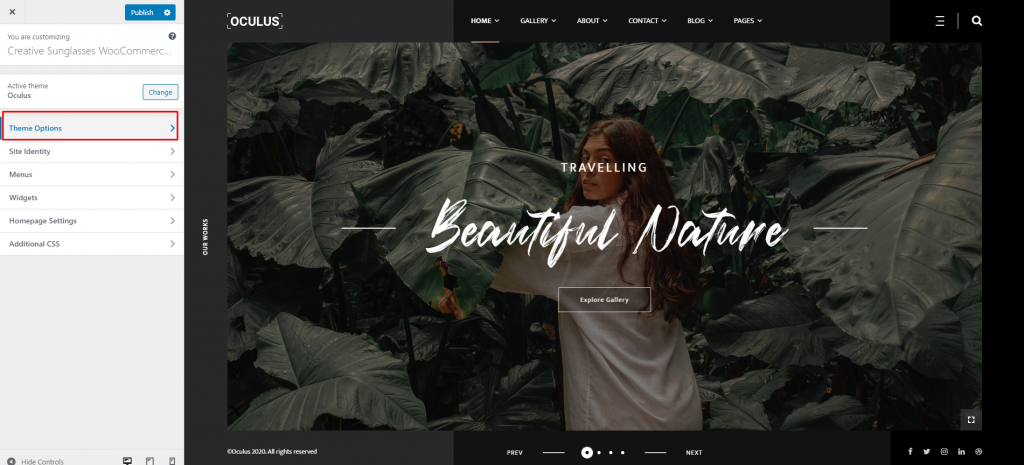
General Settings
Here you can change your website logo and input social media link. also you can add or delete social media input item. This logo is used globally in the theme. You can also used another logo in a specific page then you click edit and select logo.
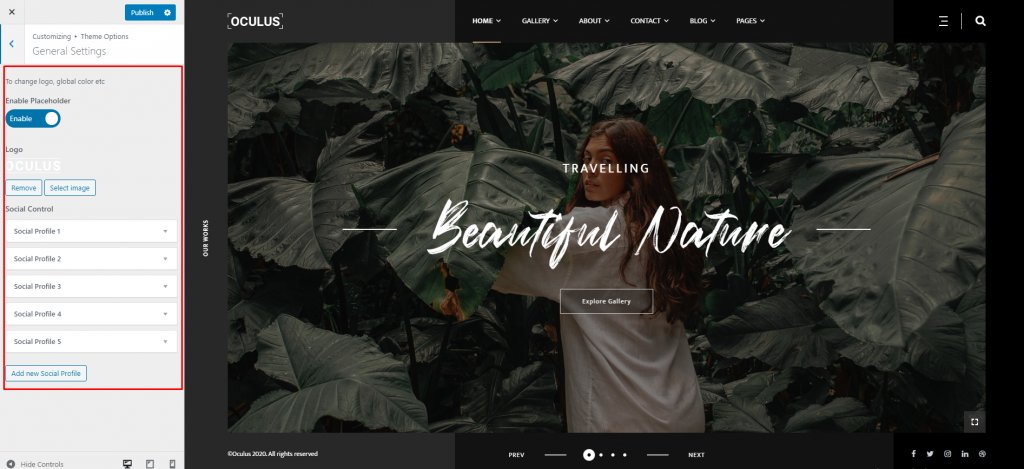
Header Settings
Here you will find default header style. choose your desire style, color and publish
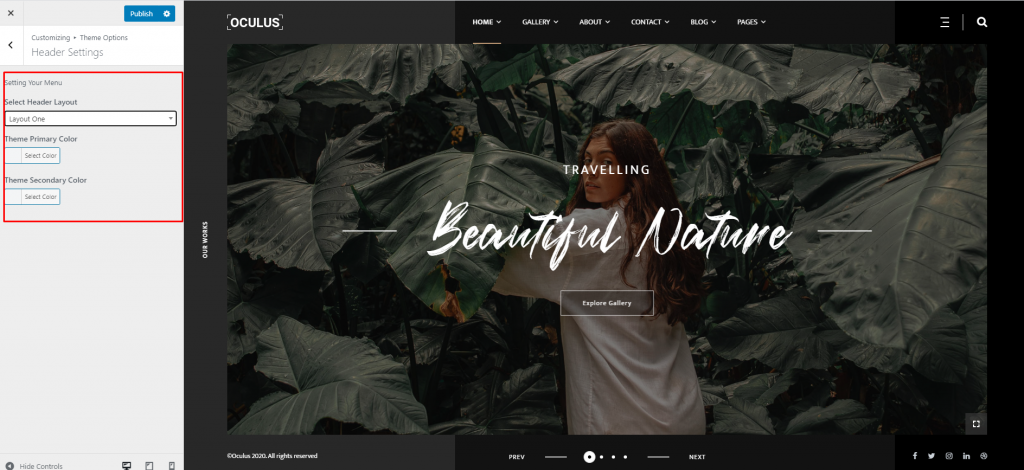
Banner Settings
In this section you will find banner style. Here you can change style of your Page, Blog, Blog Details Banner. Here is Two different style please select your desire style. Also you can hide or show banner image.

Page Settings
This section is for changing you page sidebar. You will find here 3 sidebar style in under drop down menu. Just select your desire style. Such as Full width, Right Sidebar, Left Sidebar. So choose and enjoy your page sidebar style.
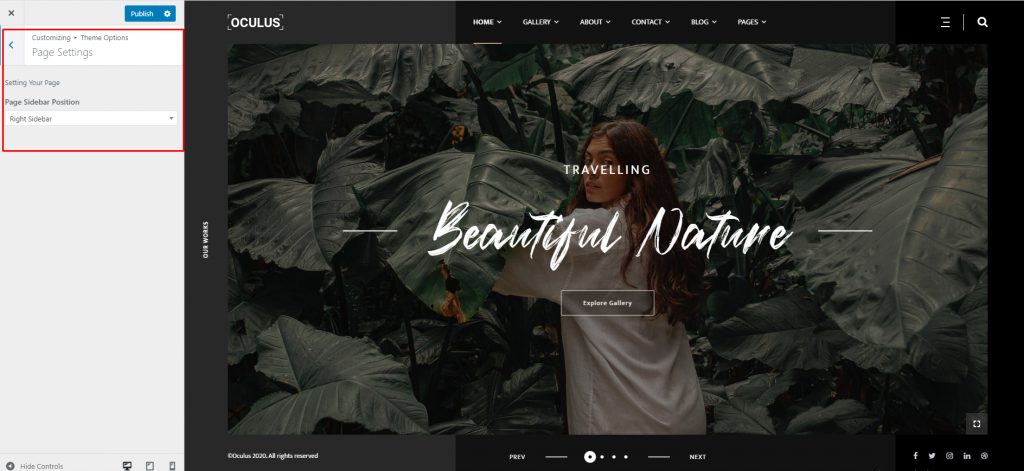
Blog Settings
In this section you will find Two Option Option one is Blog Sidebar Position. Here you will find 3 different style. Such as Full width, Right Sidebar, Left Sidebar. and another option is Blog layout her you will find Grid, List, Category Filter. Choose and save blog settings.
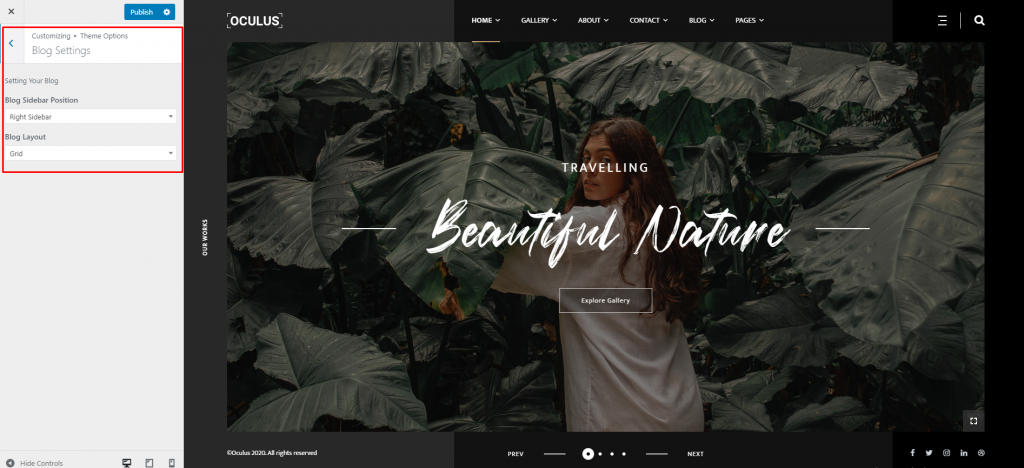
Single Blog Settings
This section is same as before you can select here Left Sidebar, Right Sidebar, Full width just select and enjoy your single blog page style.
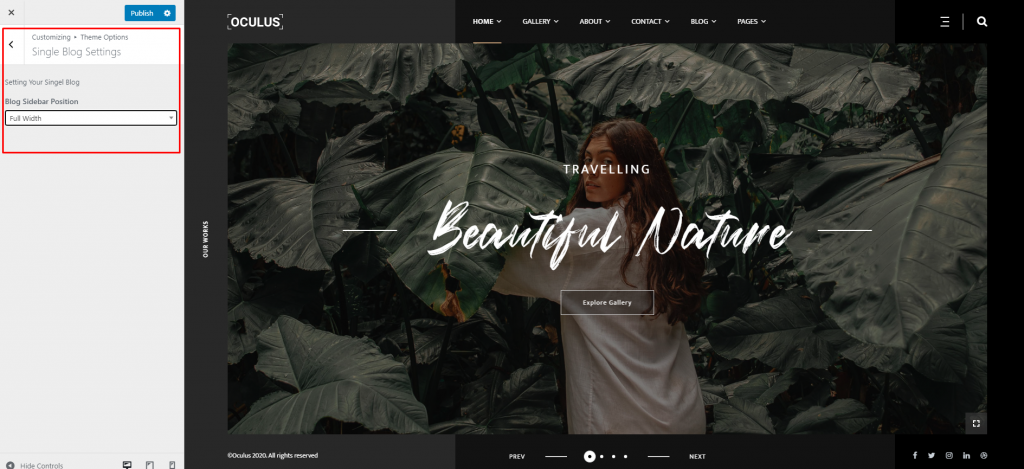
Footer Settings
This section you can change footer copyright and text color.
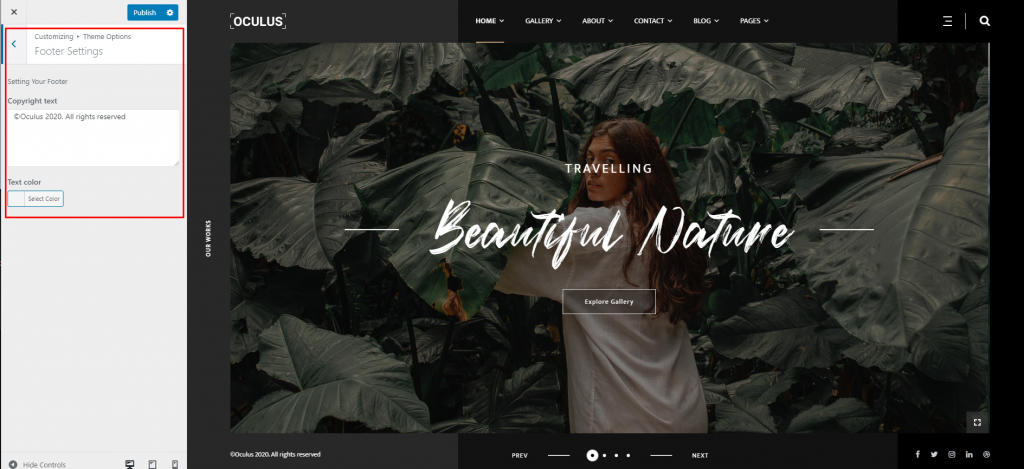
Styling Settings
This section is important for choosing your body font style, color and font size.

